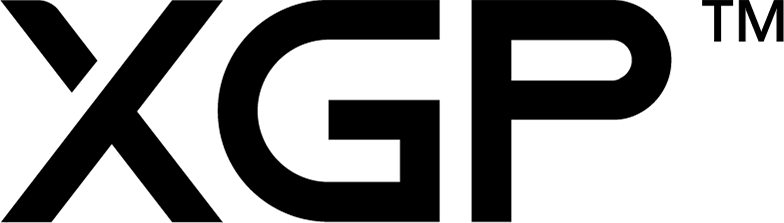Scenarios
All projects will be listed on this page, and can be expanded to reveal all the scenarios within the project.
Note: If no projects are available on this page, you will have to add one via; Settings > Projects > New Project
If at least one project exists, it will be visible on this page like so;
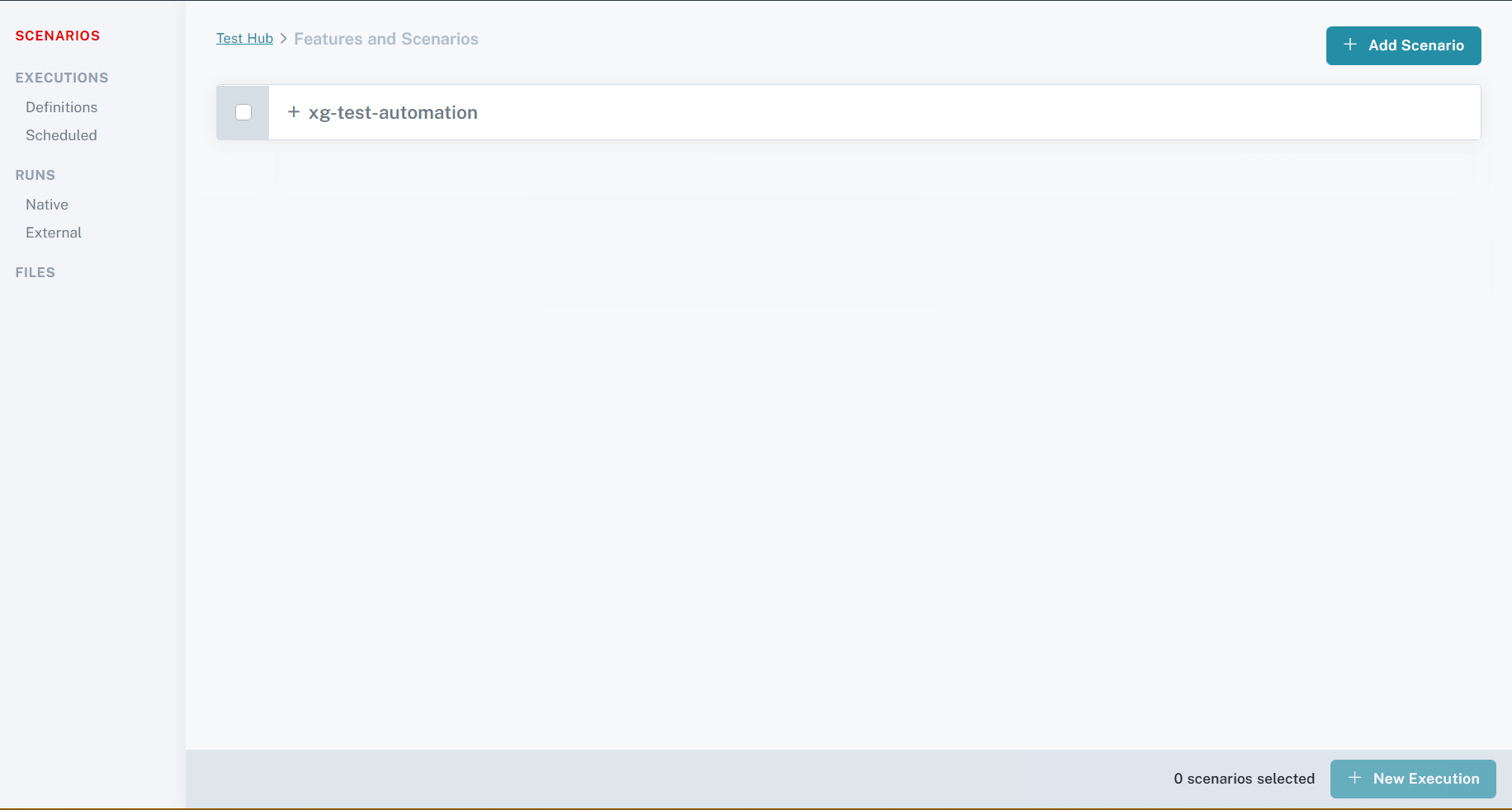
This project can be expanded by clicking on the projects card, which will reveal all the scenarios under this project;
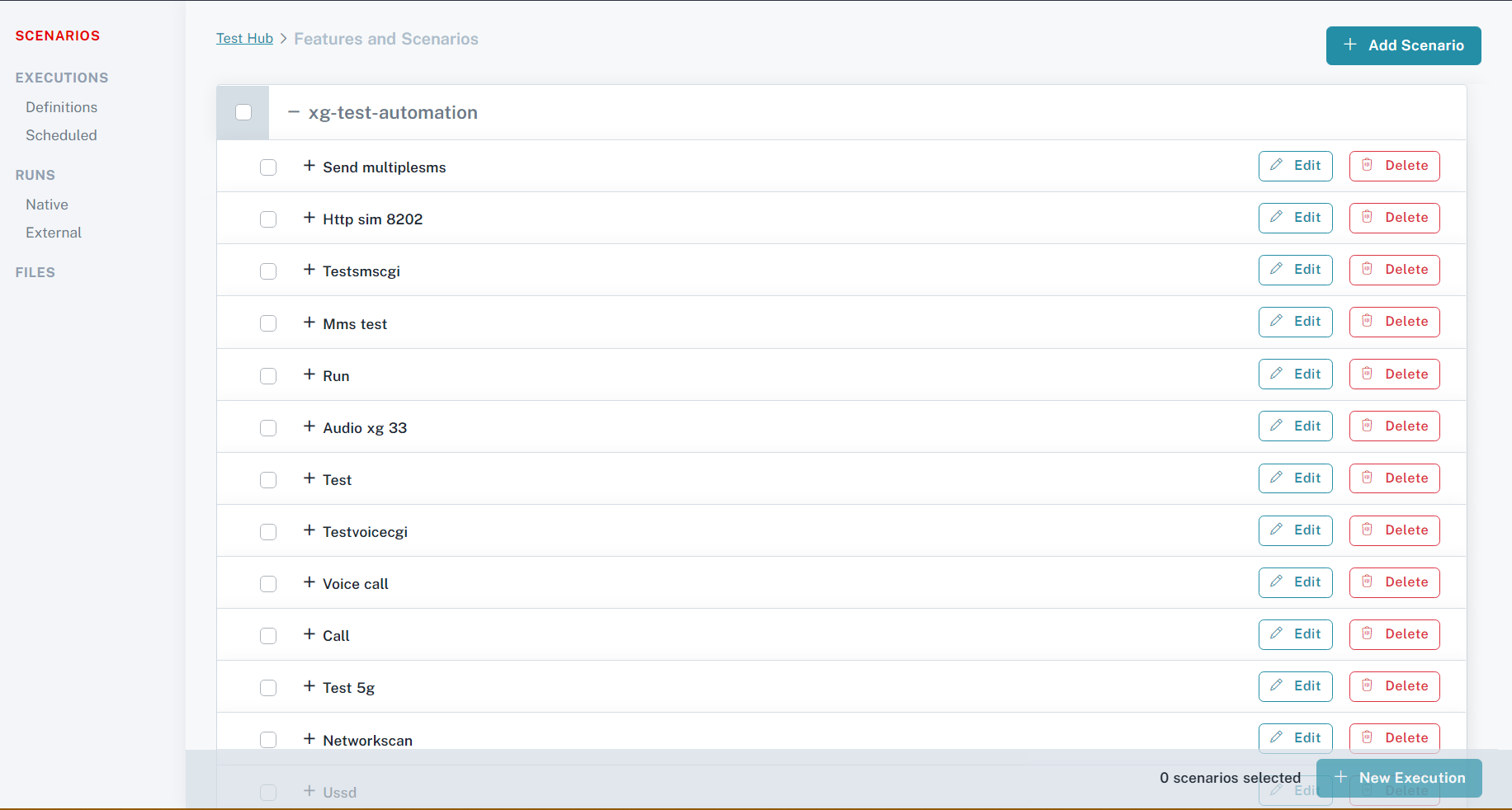
Add a Scenario
Prerequisites
- at least one project must be added via
Settings > Projects > New Projectin order to add a Scenario
if no scenarios exist within the project, they can be added by clicking on the 'New Scenario' button on the top right of the page;
This will open a form, allowing you to enter the appropriate data into the fields;
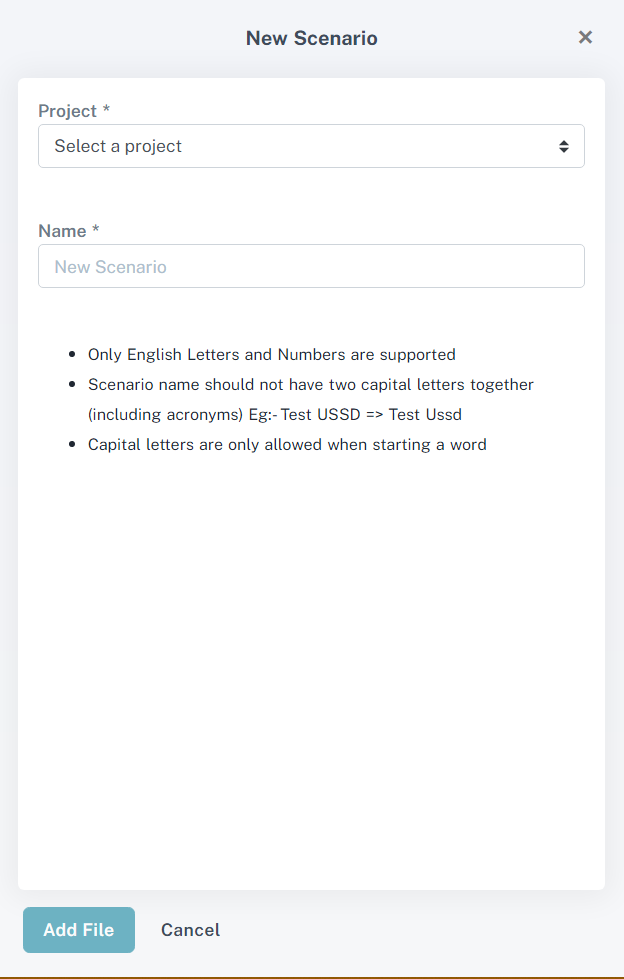
once this form is filled, clicking on the 'Add File' button at the bottom of the form will take you to a new page with an editor, which will allow you to write a script for this scenario.
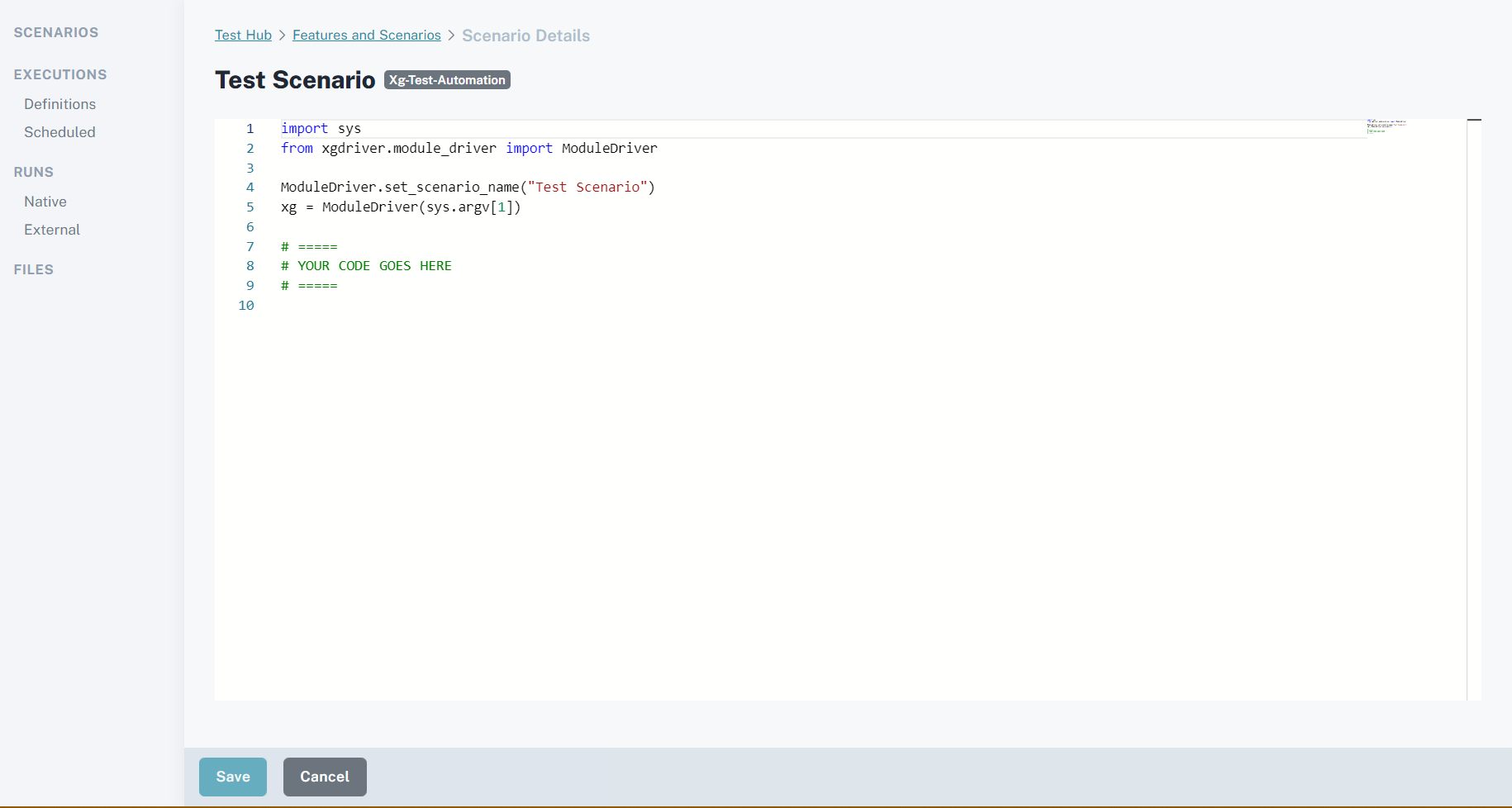
Upon saving this scenario, it will immediately be available under the project it was chosen to be in.
Edit a Scenario
Prerequisites
- At least one Scenario must have been added in order to be able to edit a scenario
A scenario can be edited by clicking on the 'Edit' button located at the end of the scenario card, next to the delete button;
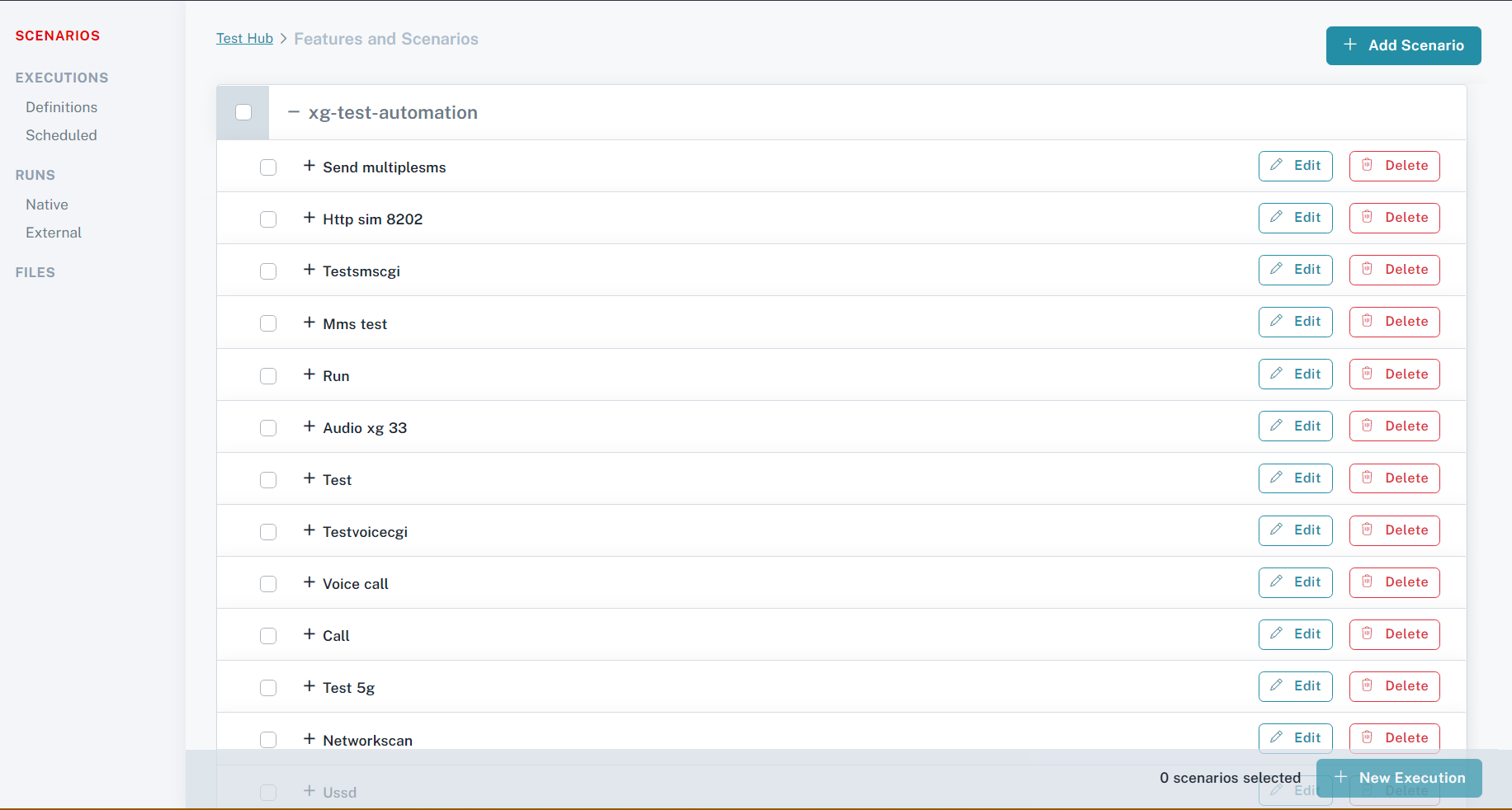
Doing so will take you to the editor page where the scenarios script can be modified;
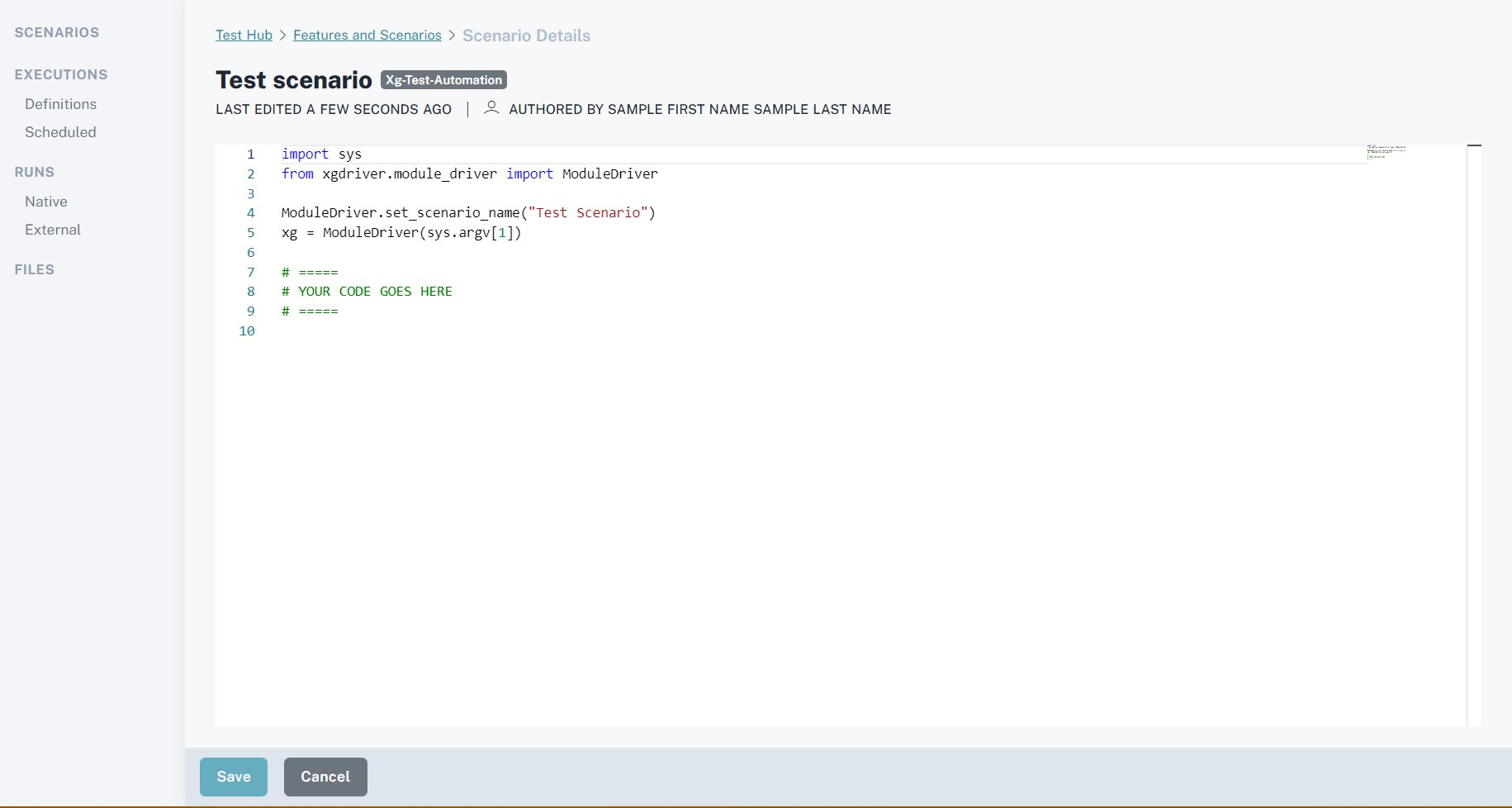
Delete a Scenario
Prerequisites
- At least one Scenario must have been added in order to be able to delete a scenario
if required, a scenario can be deleted by clicking on the delete button at the end of the scenario card that you wish to delete, this will bring up a confirmation dialog which will delete the scenario upon confirmation;
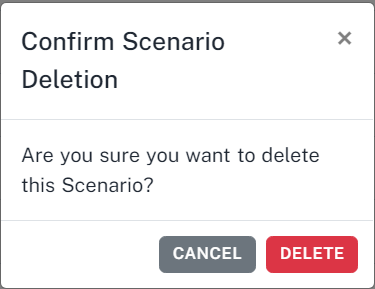
Create a New Execution
Prerequisites
- At least one Scenario must have been added in order to be able to create a new execution.
A new execution can be created by selecting the desired scenarios, and clicking on the 'New Execution' button on the bottom right of the page;
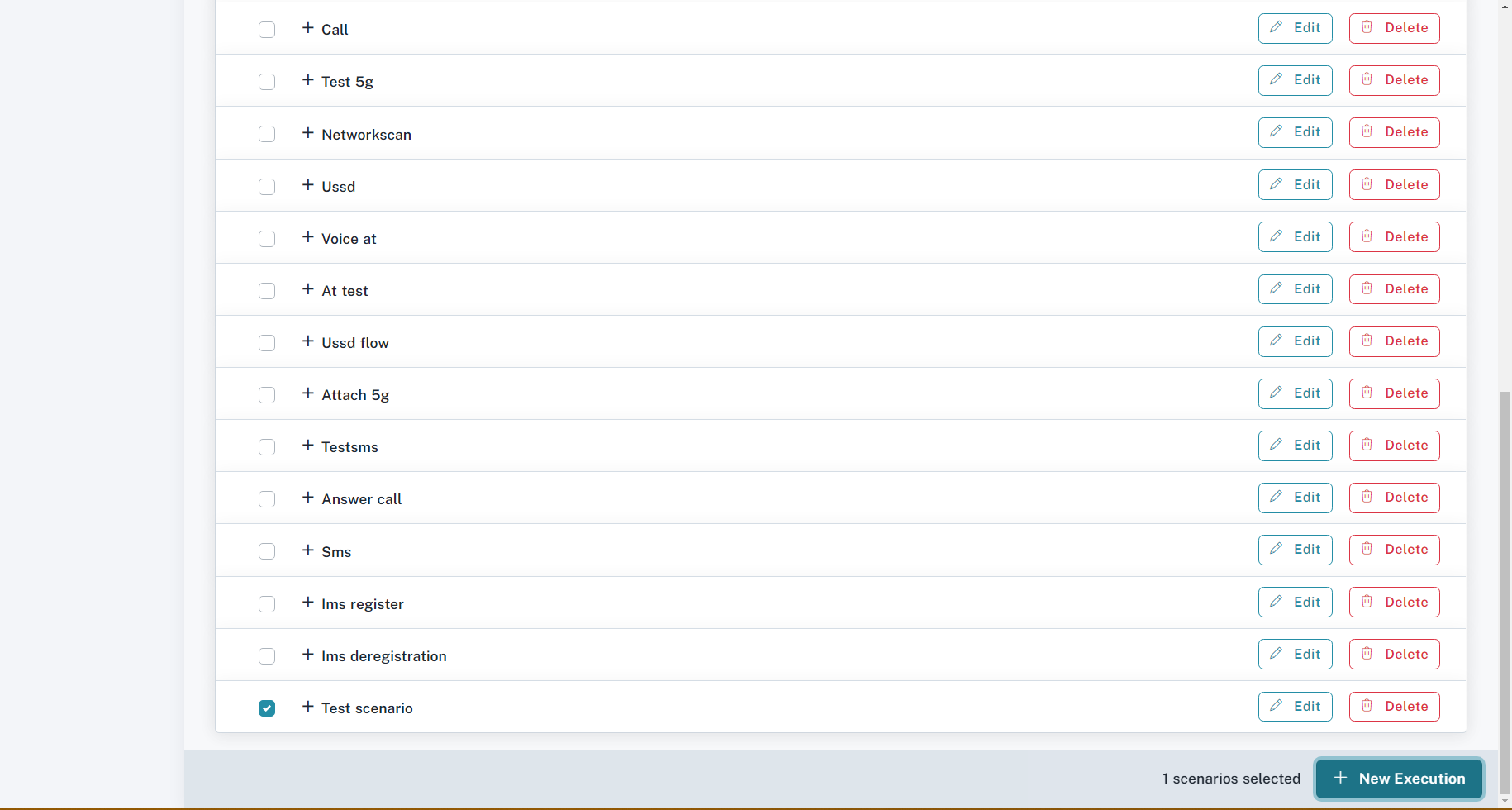
This will open a form, allowing you to enter the appropriate data into the fields;
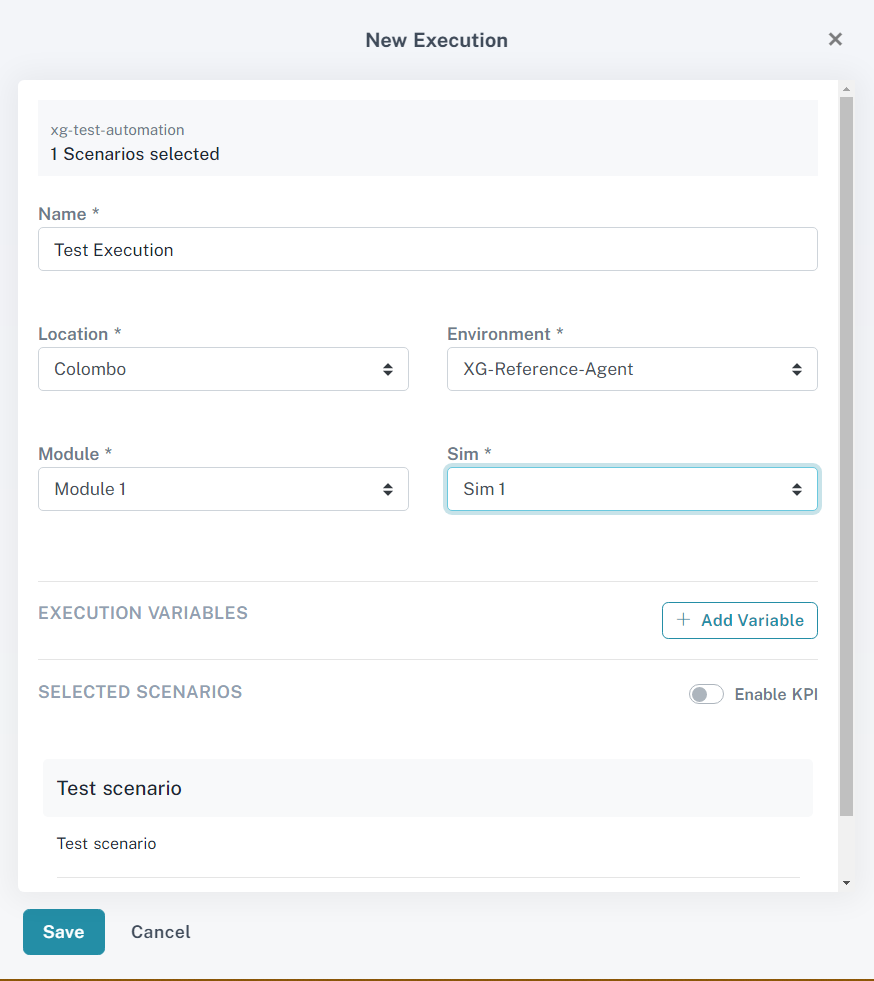
Note: The ‘Sim’ and ‘Module’ selection dropdown will appear only once an ‘Environment’ is selected. Note: The ‘Environment’ dropdown will be disabled until a ‘Location’ Is selected, and are limited to the selected location.
NEXT > Defining Test Executions